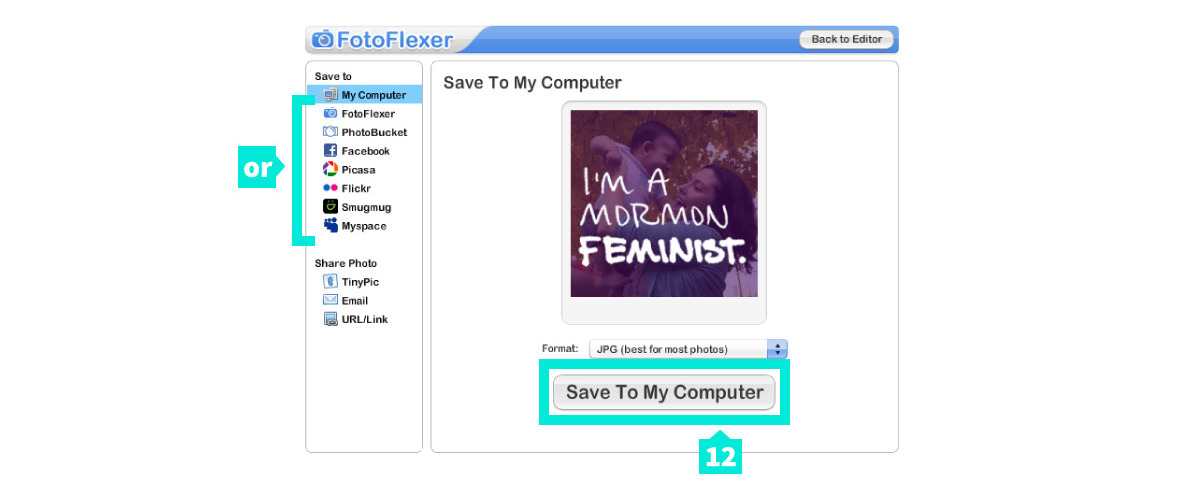You may have seen some of the Ordain Women organizers on Facebook and Twitter sporting profile photos emblazoned with OrdainWomen.org. This is a great way for you to show your support and start a conversation about Ordain Women and its aims. Here are the instructions to make your very own OrdainWomen.org profile pictures. (Special thanks to MormonFeminist.org for letting us use their original instructions, which is why the images below show the “I’m a Mormon Feminist” overlay.)
1. Go to http://fotoflexer.com and click on the “Upload Photo” button.
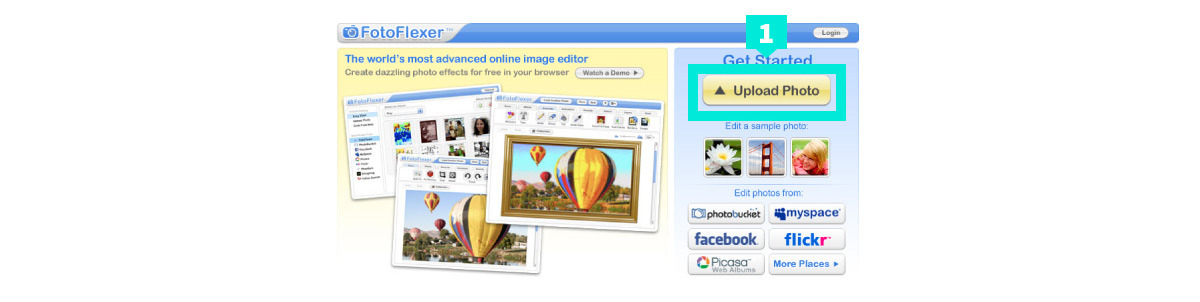
2. Click the “Upload” button to choose the base profile photo from your computer (or choose one of the other options in the side bar).
3. You should now be in the photo-editing area. Click the “Layers” tab in the top right.
4. Click “Add Images.”
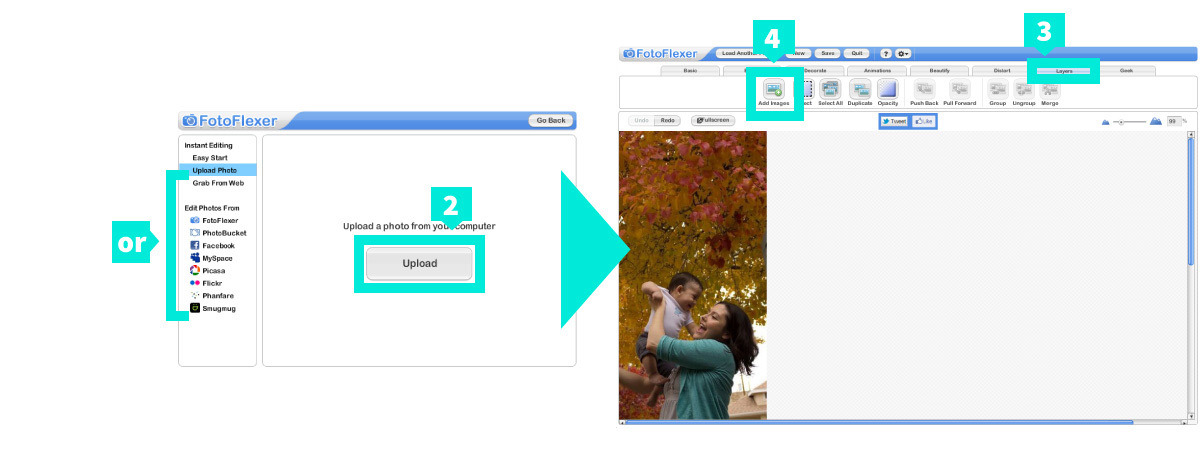
5. Now it’s time to add the overlay. Click “Grab from Web.”
6. Copy and paste the following (rather long) URL into the Image URL field and click “Get it!” (The whole link should copy without spaces.)
https://ordainwomen.org/wp-content/uploads/2013/10/574662_10102644678200715_1293193804_n.jpg
6a. Click the Opacity button, adjust the slider to your liking (maybe around 70%), then click “Done.” (Sorry, no helpful screen capture for this step.)
7. Resize the overlay to fit on your photo. Hold down the Shift key to keep it square.
8. Go back to the “Basic” tab in the top left.
9. Select the “Crop” tool.
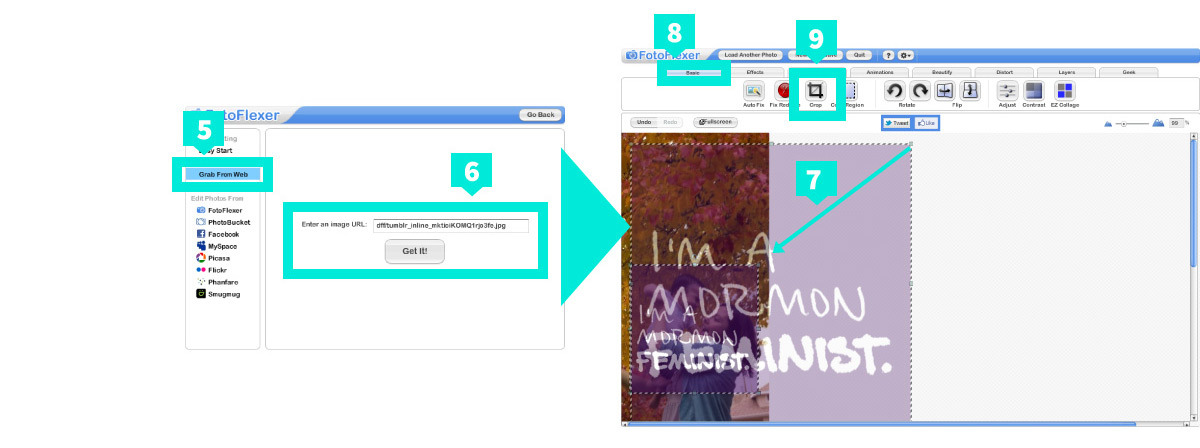
10. Click and drag from the top left corner of the overlay to the bottom right to select, and click “Crop Selected Area.”
11. It should now be cropped to the correct size! Click Save.
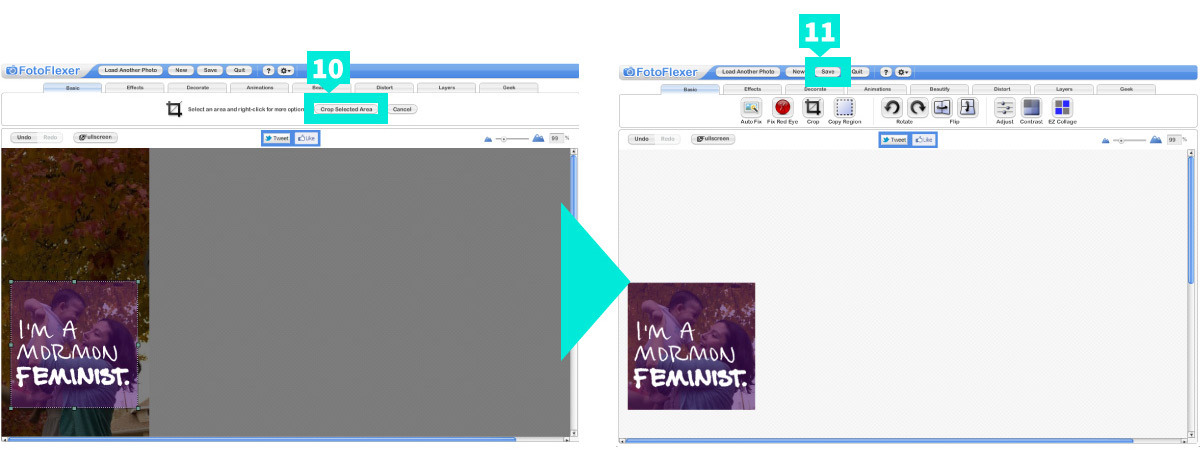
12. Click “Save to My Computer” or choose one of the available options to send directly to Facebook and other sites.